Snapseed Tutorial for Beginners (2025)
If you’re looking to elevate your photo editing game, Snapseed is the app for you.
This powerful tool offers a range of features that cater to both beginners and seasoned photographers.
Discover how to download and set up Snapseed, explore its basic and advanced editing tools, and unlock tips and tricks to create stunning images.
Whether you’re adjusting brightness or applying selective edits, you’ll find everything you need to turn your photos into masterpieces.
Dive in and transform your snapshots today!
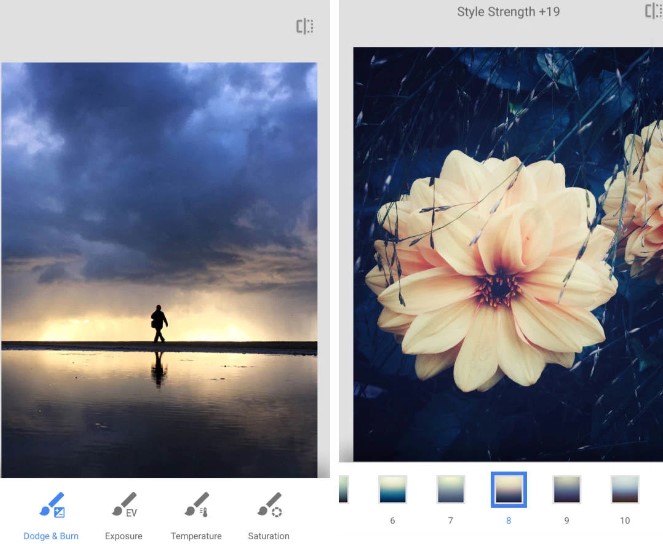
What is Snapseed and its Features?
Snapseed is a powerful mobile application designed for photo editing that caters to both beginners and seasoned photographers. With an intuitive interface, it offers a plethora of features and tools that enable users to enhance their images seamlessly.
From basic adjustments like brightness and contrast to advanced editing techniques such as selective editing and double exposure, Snapseed provides a comprehensive user guide to navigate its functionalities. Understanding these features can greatly improve your mobile photography skills and overall editing workflow.
Getting Started with Snapseed
Getting started with Snapseed is a simple process that allows users to dive right into the world of mobile photo editing. To begin, you need to download the Snapseed mobile app from the Google Play Store or Apple App Store.
Upon installation, you will be greeted by a user-friendly interface that makes navigation easy, even for beginners. This tutorial will guide you through the essential steps of setting up Snapseed and familiarizing yourself with its features for an enhanced editing experience.
Downloading and Setting Up the App
Downloading and setting up Snapseed is straightforward, ensuring an easy start for anyone interested in mobile photo editing. Simply locate the Snapseed app in your device’s app store, download it, and follow the on-screen instructions to install. Once opened, the user-friendly interface will guide you through the initial setup, allowing you to explore its various features and tools effortlessly.
- Begin by tapping on the install button, and wait for the app to download, which should only take a few moments.
- After installation, launch the app, and you’ll be greeted by a welcome screen that invites you to dive into your editing journey. Take a moment to familiarize yourself with the layout, where intuitive icons and options are arranged logically for ease of use.
- Users can quickly access essential tools like filters, adjustments, and more advanced editing features, making it simple to enhance their photos without any complicated steps.
Basic Editing Tools in Snapseed
Snapseed offers a variety of basic editing tools that are essential for creating stunning images, making it an ideal choice for beginners. These tools include brightness, contrast, saturation adjustments, cropping, and more.
By understanding how to effectively utilize these image adjustment tools, users can enhance their photographs and achieve the desired visual aesthetics. This section will delve into the fundamental techniques available in Snapseed to help users master the art of photo editing.
Adjusting Brightness, Contrast, and Saturation
Adjusting brightness, contrast, and saturation is a crucial step in the photo editing process using Snapseed. These basic editing tools allow users to fine-tune their images, enhancing details and achieving the desired look. By experimenting with these adjustments, both beginners and advanced users can transform their photos, making them visually appealing and harmonized.
Understanding how to leverage these settings effectively can elevate the quality of any image.
When adjusting brightness, aim for a balanced distribution of light, ensuring highlights don’t lose detail while shadows retain their depth.
Contrast enhancement can add drama to the picture, but it’s essential to avoid overdoing it to maintain a natural feel.
Similarly, saturation adjustments can breathe life into dull colors or give your photo an artistic vibe; however, striking the right balance prevents an overly artificial appearance.
For unique effects, consider using selective adjustments to highlight specific areas, thereby emphasizing the focal point in an engaging manner.
Cropping and Straightening Images
Cropping and straightening images in Snapseed are essential techniques that help improve photographic composition. By cropping, users can focus on the main subject and eliminate distractions, while straightening ensures that horizons and lines appear level. These simple yet effective tools are key to achieving picture-perfect results in your mobile photography.
With the cropping tool, individuals can easily select specific areas of their images, allowing for a more dynamic presentation. For instance, if a user captures a scenic landscape but finds unwanted elements in the frame, a quick crop can redirect attention to the breathtaking vista alone.
Similarly, the straightening tool is invaluable when dealing with tilted images, like those taken from a moving vehicle or at an awkward angle. By carefully adjusting the straightening slider, users can restore balance, making their images not only more visually appealing but also professionally polished.
These techniques are particularly useful for travelers documenting their adventures or anyone looking to enhance their social media posts.
Advanced Editing Techniques in Snapseed
For those looking to take their photo editing skills to the next level, Snapseed offers advanced editing techniques that include a variety of filters and selective editing options. These features enable users to manipulate images creatively, adding unique photo effects and enhancing specific areas without altering the entire image.
This section will explore the advanced tools available within Snapseed, give the power toing users to elevate their mobile photography.
Using Filters and Effects
Using filters and effects in Snapseed is a fantastic way to add depth and personality to your photos. The app offers a range of Snapseed presets that can be applied quickly to achieve stunning results, enhancing visual aesthetics and personal style. Understanding how to effectively use these filters can inspire creativity and transform ordinary images into extraordinary works of art.
Navigating through the various options, users can discover everything from vintage looks that evoke nostalgia to vibrant enhancements that make colors pop and shine.
Techniques like the ‘Drama’ filter can introduce intensity, while ‘Lens Blur’ creates an artistic focus that draws the viewer’s eye.
Each particular effect serves a unique purpose, whether to create mood or highlight finer details, making it essential to experiment with each setting.
By understanding the transformative power of these filters, one can curate a distinctive photographic voice that reflects personal vision and storytelling.
Selective Editing and Healing Tool
Selective editing and the healing tool in Snapseed allow users to refine their images meticulously, enhancing image quality without affecting the entire photo. Selective editing focuses on improving specific areas, while the healing tool can remove unwanted elements or blemishes, ensuring photos are polished to perfection. These advanced techniques are invaluable for anyone looking to create high-quality edits on their mobile devices.
By utilizing selective editing, one can adjust brightness, contrast, or saturation in just a specific part of the image, making it pop significantly while keeping the rest intact.
For instance, if a subject is in shadow, the user might brighten just that area without altering the background. Meanwhile, the healing tool give the power tos users to subtract distractions like power lines or spots without leaving traces behind.
To maximize these tools, experiment with the size and feathering of the brush in selective edits for softer transitions, and use the healing tool several times for difficult spots for a more natural outcome.
This way, both novice and experienced photographers can elevate their work with impressive results.
Tips and Tricks for Beginners
Snapseed is packed with features that can greatly enhance the photo editing experience for beginners, and knowing some tips and tricks can make all the difference.
By understanding these essential techniques, users can streamline their editing workflow and create impressive images with ease.
This section will provide valuable insights into utilizing Snapseed effectively, ensuring that beginners can navigate the complexities of mobile photo editing confidently.
Creating Stunning Photos with Snapseed
Creating stunning photos with Snapseed is not just about using the right tools; it’s about understanding how to convey visual storytelling through creative editing techniques. By combining various features and applying artistic expression, users can transform their images into captivating artworks. With the right approach, any photo can become a stunning representation of your unique vision.
This journey begins by exploring the multiple editing tools at your fingertips, allowing for adjustments in brightness, contrast, and saturation, among others.
Each tweak not only enhances the image but also adds depth and emotion, inviting viewers to delve deeper into the story behind the photo.
Incorporating different filters and textures can evoke various moods, further enhancing the authenticity of the visual narrative.
Encouraging a playful experimentation with styles can bring forth hidden talents, making Snapseed not just an application, but a canvas for personal expression and creativity.
Frequently Asked Questions
What is Snapseed and why is it a popular photo editing app for beginners?
Snapseed is a free mobile app that allows users to edit their photos with a wide range of tools and filters. It is popular among beginners because of its user-friendly interface and powerful editing capabilities.
Do I need any prior editing experience to use Snapseed?
No, Snapseed is designed for beginners and requires no prior experience to use. The app provides step-by-step tutorials and guides to help users learn how to edit their photos.
How do I import photos into Snapseed for editing?
To import photos, open the app and tap the “Open” button at the bottom of the screen. This will allow you to select photos from your camera roll, Google Photos, or other storage options.
Can I undo changes I make to my photo in Snapseed?
Yes, Snapseed has a built-in history feature that allows you to undo any changes you make to your photo. Simply tap the “History” button at the bottom of the screen and select the step you want to revert back to.
How can I save my edited photo in Snapseed?
Once you are satisfied with your edits, tap the “Export” button at the top of the screen and select “Save” to save your photo to your device. You can also share your photo directly to social media or other apps from this screen.
Are there any advanced editing features in Snapseed for more experienced users?
Yes, Snapseed offers a variety of advanced editing tools such as selective adjustments, curves, and perspective transformations. These can be accessed by swiping up on the editing screen and selecting the desired tool.
